# Authentication
FluentCRM uses WordPress REST API authentication. You'll need to create application credentials to access the API securely.
# Creating API Credentials
# Step 1: Create a Manager Account
First, create a dedicated user account for API access:
- Navigate to
FluentCRM → Settings → Managers - Click "Add New Manager"
- Select the specific FluentCRM permissions you want to grant
- Save the manager account
Important
Do NOT use an Administrator user role for API access. Create a dedicated manager account with only the necessary FluentCRM permissions for better security.
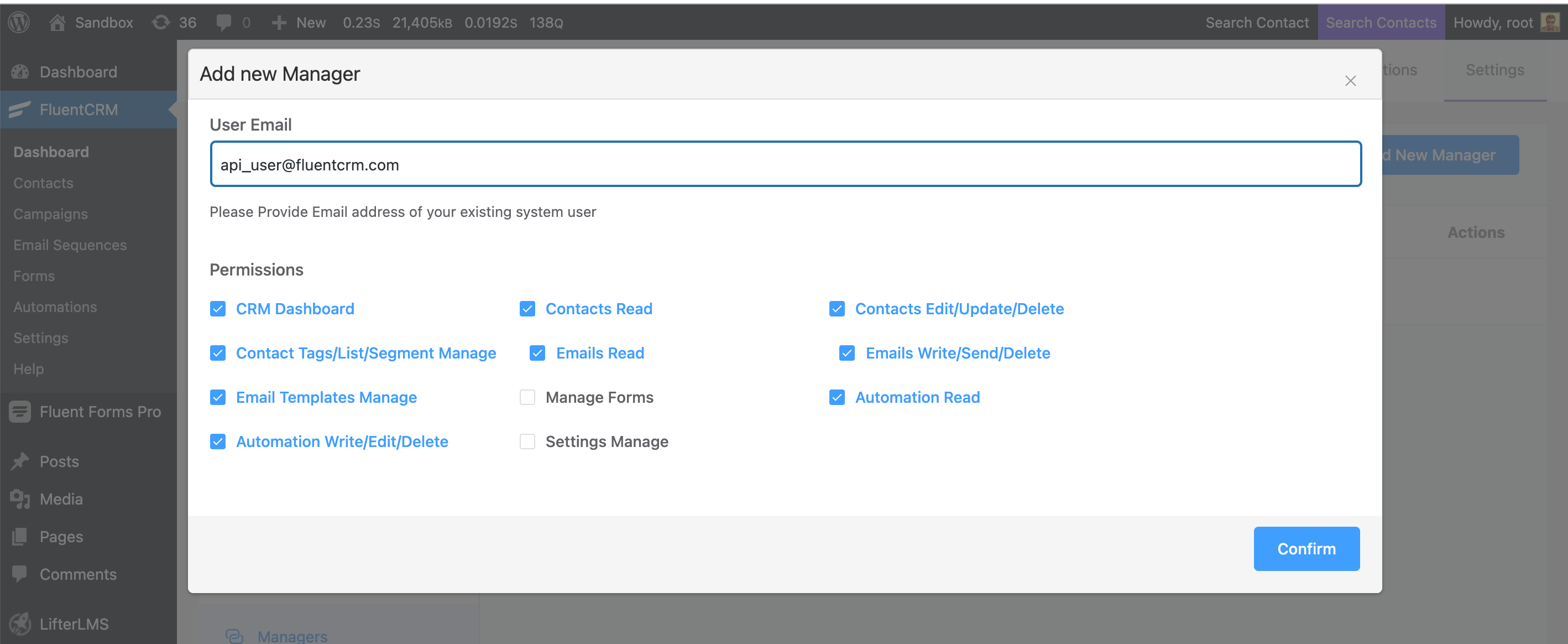
# Step 2: Generate API Credentials
- Go to
FluentCRM → Settings → Rest API - Click "Create New API Key"
- Select the manager account you created in Step 1
- Click "Generate Key"
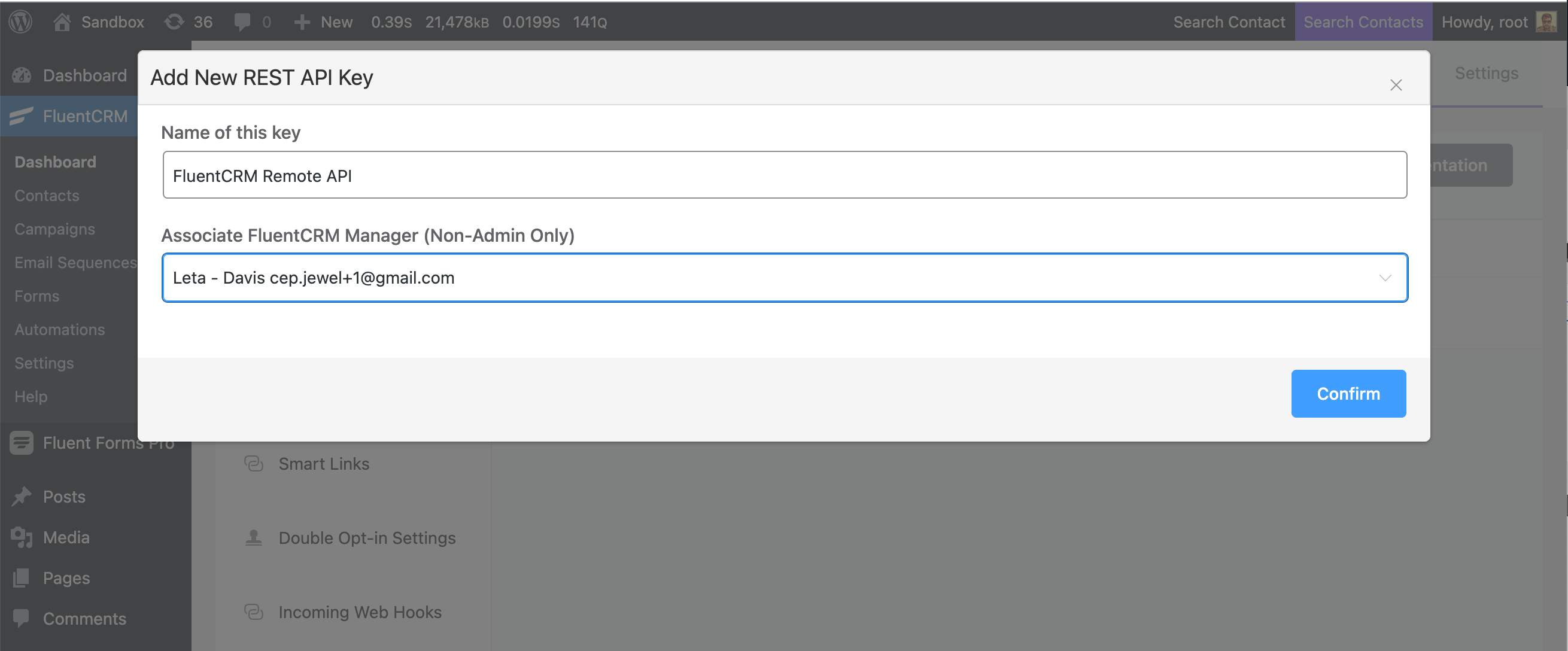
# Step 3: Save Your Credentials
After generating the key, you'll receive:
- Username: Your API username
- Application Password: Your API password
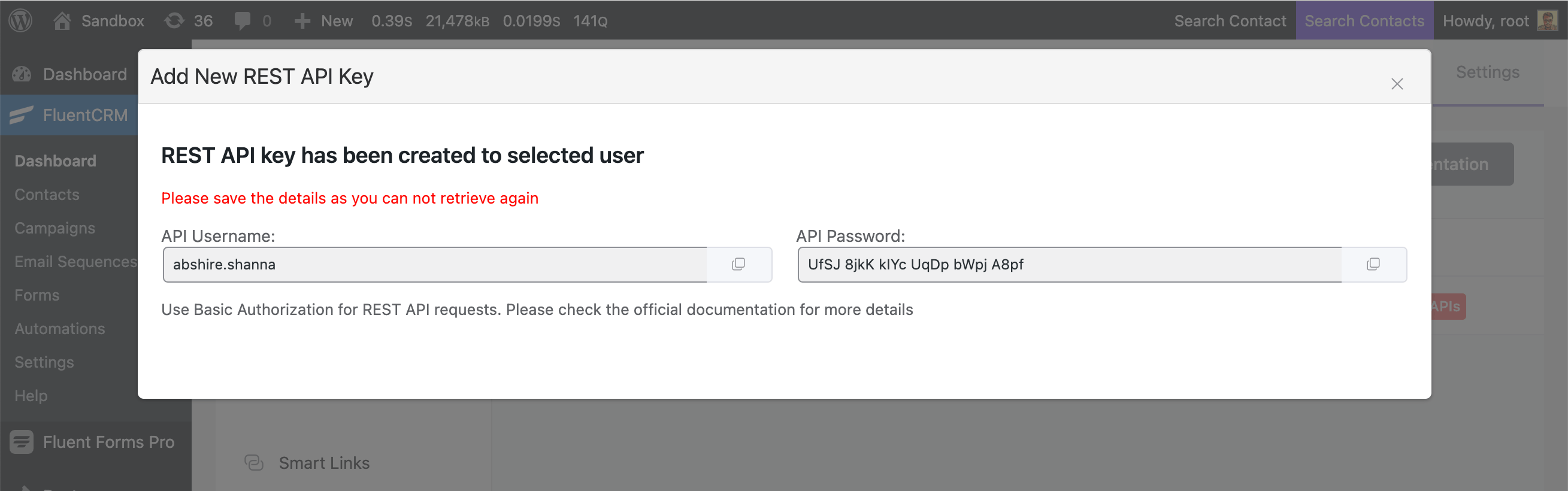
Important
Save these credentials immediately! The application password cannot be retrieved later.
# Authentication Methods
# Basic Authentication (Recommended)
Use HTTP Basic Authentication with your API credentials:
curl "https://yourdomain.com/wp-json/fluent-crm/v2/subscribers" \
-H "Authorization: Basic $(echo -n 'API_USERNAME:API_PASSWORD' | base64)"
2
# URL Parameters (Not Recommended)
For testing only, you can pass credentials as URL parameters:
curl "https://yourdomain.com/wp-json/fluent-crm/v2/subscribers?_wp_http_referer=API_USERNAME:API_PASSWORD"
Security Notice
Never use URL parameter authentication in production. Always use proper Authorization headers.
# Example API Call
Here's a complete example of making an authenticated API request:
curl "https://yourdomain.com/wp-json/fluent-crm/v2/subscribers" \
-H "Authorization: Basic API_USERNAME:API_PASSWORD" \
-H "Content-Type: application/json"
2
3
# Response
{
"current_page": 1,
"per_page": 10,
"total": 150,
"data": [
{
"id": "1",
"first_name": "John",
"last_name": "Doe",
"email": "[email protected]",
"status": "subscribed"
}
]
}
2
3
4
5
6
7
8
9
10
11
12
13
14
# Programming Language Examples
# PHP
<?php
$username = 'your_api_username';
$password = 'your_api_password';
$url = 'https://yourdomain.com/wp-json/fluent-crm/v2/subscribers';
$ch = curl_init();
curl_setopt($ch, CURLOPT_URL, $url);
curl_setopt($ch, CURLOPT_RETURNTRANSFER, true);
curl_setopt($ch, CURLOPT_USERPWD, "$username:$password");
curl_setopt($ch, CURLOPT_HTTPHEADER, [
'Content-Type: application/json'
]);
$response = curl_exec($ch);
curl_close($ch);
$data = json_decode($response, true);
?>
2
3
4
5
6
7
8
9
10
11
12
13
14
15
16
17
18
# JavaScript (Node.js)
const axios = require('axios');
const apiCredentials = Buffer.from('API_USERNAME:API_PASSWORD').toString('base64');
const config = {
headers: {
'Authorization': `Basic ${apiCredentials}`,
'Content-Type': 'application/json'
}
};
axios.get('https://yourdomain.com/wp-json/fluent-crm/v2/subscribers', config)
.then(response => {
console.log(response.data);
})
.catch(error => {
console.error('Error:', error.response.data);
});
2
3
4
5
6
7
8
9
10
11
12
13
14
15
16
17
18
# Python
import requests
from requests.auth import HTTPBasicAuth
username = 'your_api_username'
password = 'your_api_password'
url = 'https://yourdomain.com/wp-json/fluent-crm/v2/subscribers'
response = requests.get(
url,
auth=HTTPBasicAuth(username, password),
headers={'Content-Type': 'application/json'}
)
if response.status_code == 200:
data = response.json()
print(data)
else:
print(f"Error: {response.status_code}")
print(response.text)
2
3
4
5
6
7
8
9
10
11
12
13
14
15
16
17
18
19
# Testing Your Authentication
To verify your credentials are working, make a simple API call:
curl "https://yourdomain.com/wp-json/fluent-crm/v2/reports/options" \
-H "Authorization: Basic API_USERNAME:API_PASSWORD"
2
If successful, you'll receive a JSON response with FluentCRM options data.
# Troubleshooting
# Common Issues
401 Unauthorized Error
- Verify your username and password are correct
- Ensure the manager account has proper FluentCRM permissions
- Check that FluentCRM is properly installed and activated
403 Forbidden Error
- The manager account may lack necessary permissions
- Verify the account is not an Administrator role
- Check FluentCRM permission settings for the manager
404 Not Found Error
- Verify the API endpoint URL is correct
- Ensure FluentCRM is installed and the REST API is enabled
- Check your WordPress permalink structure
# Permission Requirements
Your API manager account needs these minimum permissions:
- View Contacts: Required for GET requests
- Manage Contacts: Required for POST/PUT/DELETE requests
- View Reports: Required for analytics endpoints
- Manage Campaigns: Required for campaign operations
# Security Best Practices
- Use HTTPS: Always make API calls over secure connections
- Rotate Credentials: Regularly update your API credentials
- Limit Permissions: Grant only the minimum required permissions
- Monitor Usage: Track API usage for unusual activity
- Secure Storage: Never commit credentials to version control
# Next Steps
Now that you have authentication set up, you can: